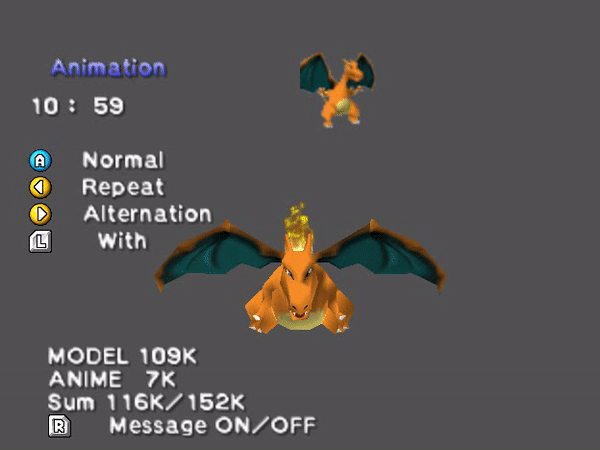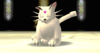Pokémon Stadium models would be really REALLY cool to have on the sim to give some visual flair to RBY metagames, both as optional sprites for standard RBY matches over Yellow's and as default sprites for Stadium OU matches. I was informed by Ivy that all of Showdown's sprites are sourced directly from pkparaiso.com, meaning that the Stadium sprites would have to be ripped in-house.

Thankfully, Pokémon Stadium 2 happens to include a model viewer in its debug menu that the developers presumably forgot to scrub. And thanks to the overworked and exhausted boys at Nintendo EAD, even I, someone who's never had to go through the painstaking process of turning a video transparent and then into a gif, was able to work out how to transform the model into a sprite over the course of an afternoon. Check out this sick Mew sprite I was able to rip!

If this suggestion is approved, I can get right to work on ripping the remaining original 150 Pokémon + 151 back sprites, as well as write a quick guide for anyone wanting to help out (the more hands, the better when it comes to ripping 301 sprites!). It'd be really cool to see on PS, and I wouldn't mind helping out as much as I can with the process. Thanks!
Last edited: